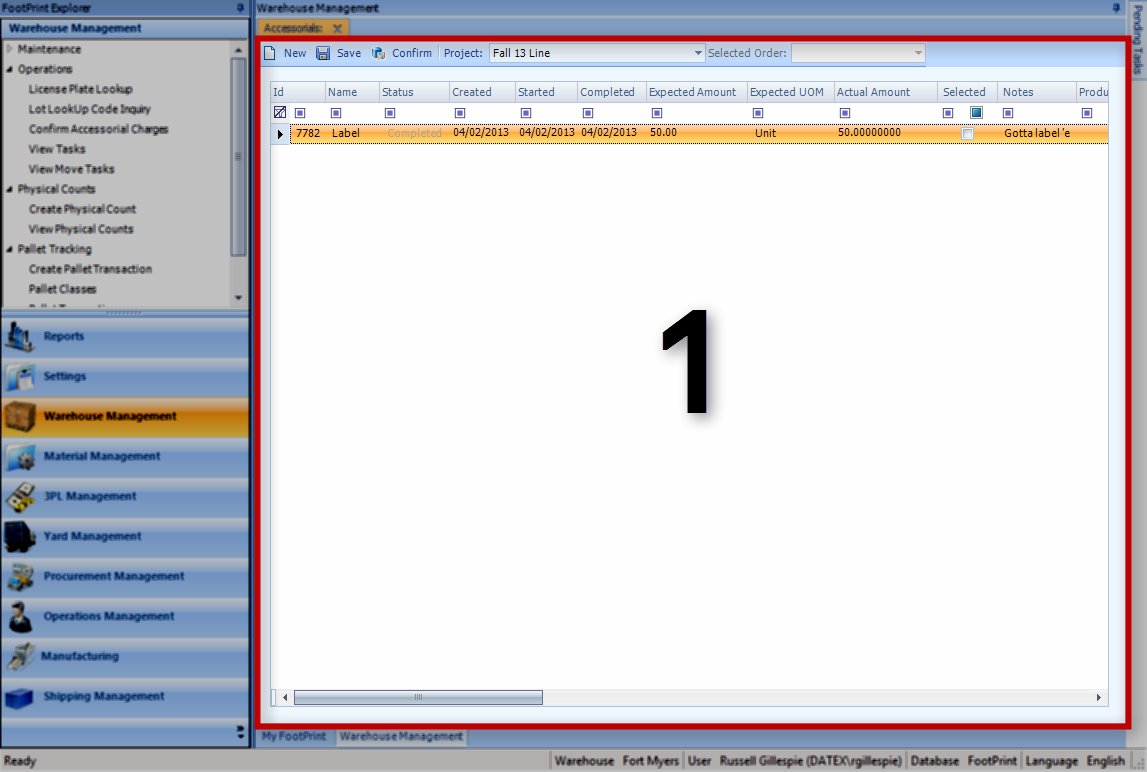Overview
Accessorial Charges are a type of Operation Code that can be assigned to Shipments, Work Orders, or Projects, representing user-defined Tasks that are not covered under normal Warehouse Operations.
The Accessorials section allows you to create new Accessorial Charges, and Cancel or Confirm them
From here you can...
Main Screen Layout
There is only one part of the Accessorials section: the Accessorial Charges List.
1. Accessorial Charges List
This is where you view all the available Accessorial Charges, create new ones, and complete them.
Accessorial Charges List
Before you create or view any Accessorial Charges, you have to specify a Project under which the Charges will be assigned. From the Project drop-down list, select the Project you'd like to work with. If the Charges in the list are attached to Orders, you can select an Order from the drop-down list and view only Charges for that Order.
The New button opens the Accessorial Strategy Input pop-up window in which you can create a new Charge (see the Accessorial Charges tutorial for more information). The Save button will save any changes you make to selected Accessorial Charges (the Expected Amount or adding Notes) before completion. Once you've entered the Actual Amount of work done for a Charge and selected it, you can complete it by clicking the Confirm button.
| ID: | The system-generated ID number for the Accessorial Charge. |
| Name: | The Name of the Accessorial Task. |
| Status: | The Status of the Accessorial Charge. |
| Created: | The Date and time when the Accessorial Charge was created in the system. |
| Started: | The Date and time work was started on the Accessorial Charge. |
| Completed: | The Date and time when the Accessorial Charge was completed. |
| Expected Amount: | The Expected Amount of work to be done for the Accessorial Task. |
| Expected UOM: | The Unit of Measurement for the Accessorial Task work. |
| Actual Amount: | The Actual Amount of work to be done for the Accessorial Task. This field needs to be completed before Confirming the Task. |
| Selected: | To save changes to or complete an Accessorial Charge, it must be selected by clicking to put a check mark in this box . |
| Notes: | Any Notes in the system for the Accessorial Charge. |
| Production Order ID: | If the Accessorial Charge is related to a Production Order, that Order's LookUp code is displayed here. |
| Serial Number: | If the Accessorial Charge is related to a specific Serial Number, that Number is displayed here. |
| Height: | If the Accessorial Charge is related to a specific Height, it is displayed here. |
| Width: | If the Accessorial Charge is related to a specific Width, it is displayed here. |
| Length: | If the Accessorial Charge is related to a specific Length, it is displayed here. |
| Dimensions UOM: | The Unit by which the Dimensions are Measured. |
| Work Order ID: | If the Accessorial Charge is part of a Work Order, that Work Order's description is displayed here. |
| Volume: | If the Accessorial Charge is related to a specific Volume, it is displayed here. |
| Work Order LookUp Code: | If the Accessorial Charge is part of a Work Order, that Work Order's LookUp Code is displayed here. |
| Volume UOM: | The Unit by which the Volume is Measured. |
| Operation Type Name: | The Name of the Operation Type (should be Accessorial Charges). |
| Serial Number LookUp Code: | If the Accessorial Charge is related to a specific Serial Number, that Number's LookUp Code is displayed here. |
| Accessorial Expected UOM: | The Unit of Measurement for the Accessorial Task work. |
| Accessorial Expected UOM Name: | The Unit of Measurement for the Accessorial Task work. |
| Accessorial Actual Name: | The Unit of Measurement for the Accessorial Task work. |
| Accessorial Actual UOM Name: | The Unit of Measurement for the Accessorial Task work. |
*Those in red are required fields for confirming Accessorial Charges.
Right-clicking an Accessorial Charge gives you the option to Cancel the Charge.
| Last Updated: |
| 06/06/2025 |